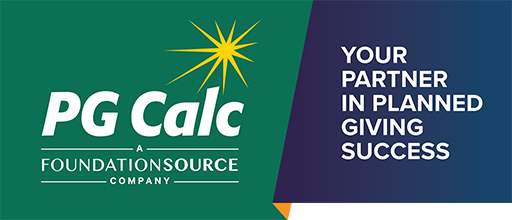As many GiftWrap clients typically focus on preparing 1099-R tax forms for their gift annuitants during January, we offer a few tips to help avoid the most common problems when printing onto pre-printed forms.
Data Doesn't Fit Forms Correctly
Simply put, this issue arises because GiftWrap produces the 1099-R information in the exact size required to fit data into the boxes on the pre-printed 1099-R forms. However, many printers and some browsers automatically resize before printing.
You can identify the resizing issue because the data will typically print a little too low relative to the boxes on the top half of the 1099-R form and too high on the bottom half. The trick is to configure your printer to print the GiftWrap data without any scaling adjustment.
In the Print Dialog window, look for the setting that controls sizing. Printer drivers use different terms, but you want “Page Scaling” set to “None” or “Actual Size”. In Chrome, there is a checkbox labeled “Fit to page” and this box must be unchecked.
Use Correct PDF Format
When printing forms, always make sure the Display Option at the bottom of the 1099-R form in GiftWrap is set to PDF, not Report Viewer. If you do choose Report Viewer, then you must choose the printer icon in the report viewer to generate the PDF version of the report for printing.

If you are running GiftWrap in Firefox, check the settings under Tools – Options – Applications. In the Content Type column on the left, find “Portable Document Format (PDF)” and make sure it is set to “Use Adobe Acrobat (in Firefox).” If this is set to any other value, the printing alignment will be off.
Choose the Correct Form
Select the appropriate Form (A or B/C) from the dropdown list to match the pre-printed forms you are using. If you select Copy B/C and print onto form A, the name and address will not format correctly in the boxes.
Blank Perforated Forms
Printing the entire form onto blank perforated forms avoids issues with fitting data into boxes. This is a good option for small numbers of 1099-Rs, but be aware that printing the full form plus data onto blank perforated forms is a much slower print job.
Last Resort
If our tips don't solve the issue, try a different printer. If that doesn't work, send a scan of the offending form to support@pgcalc.com, and we'll call you back, or call PG Calc Client Services at 888-474-2252.